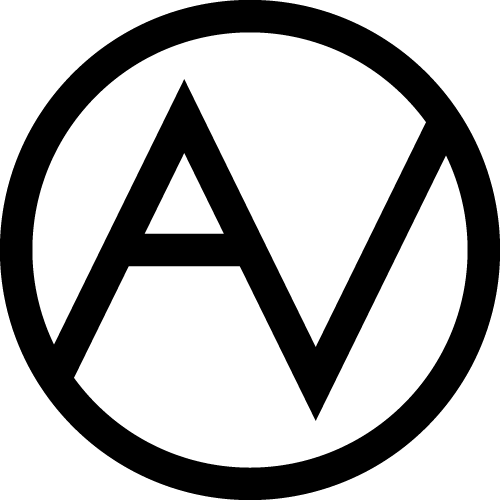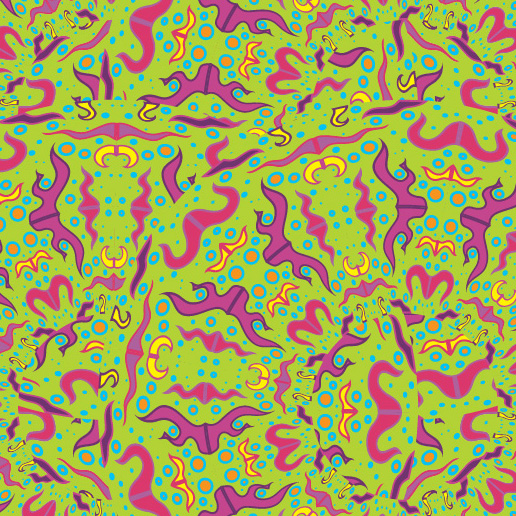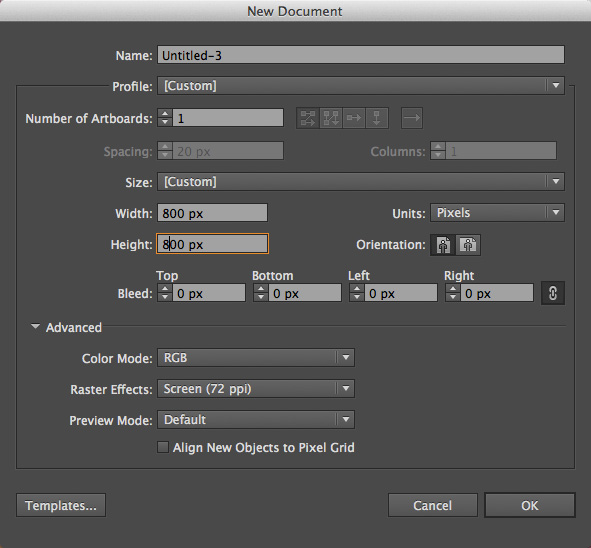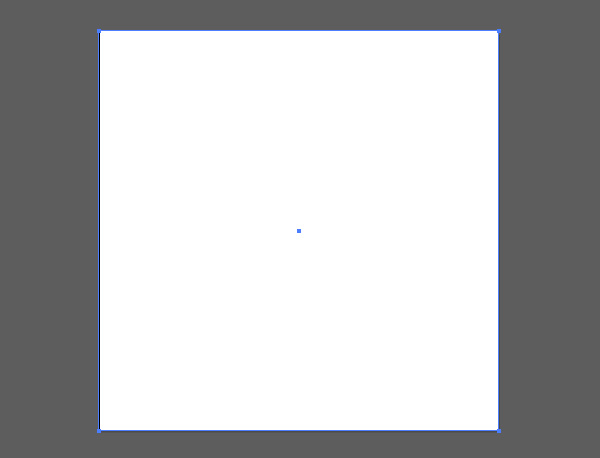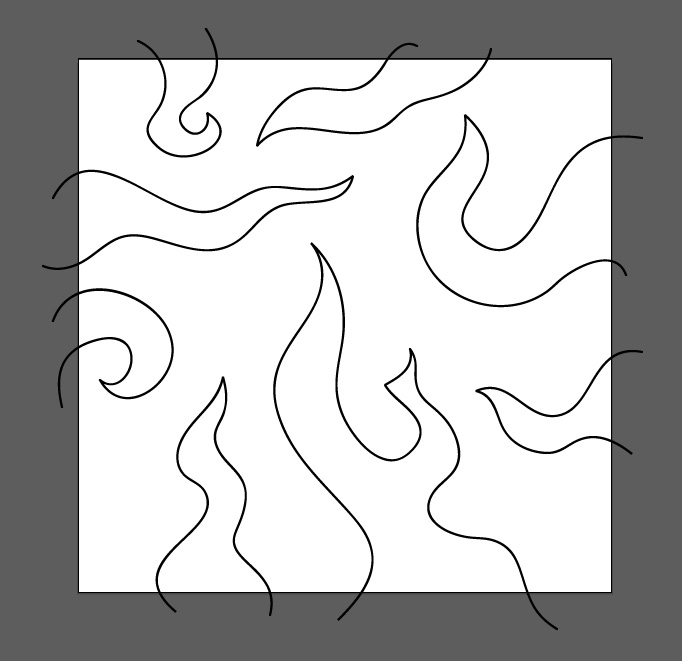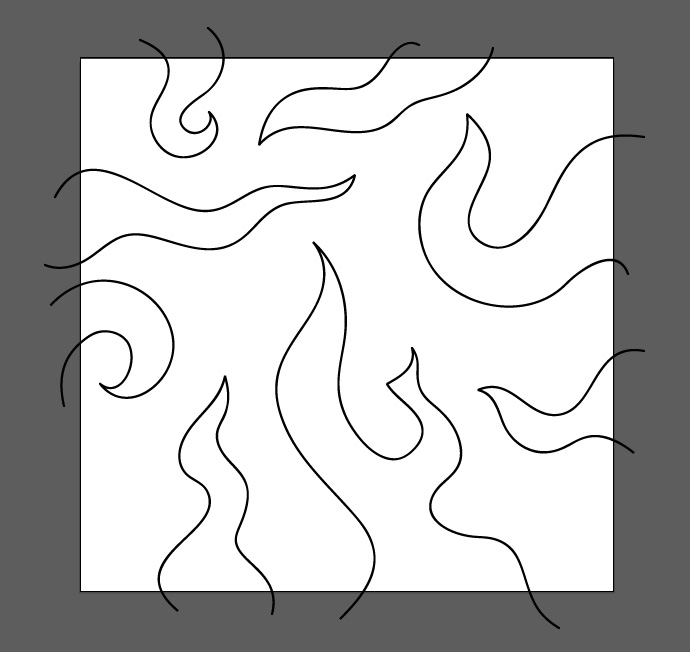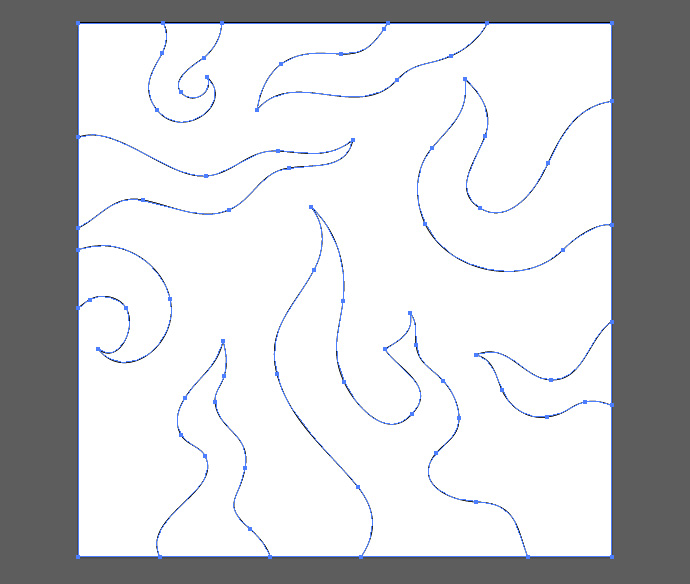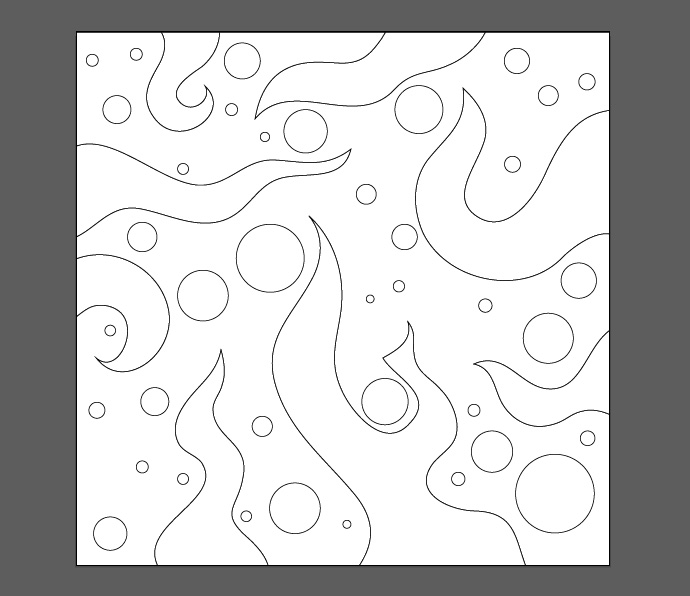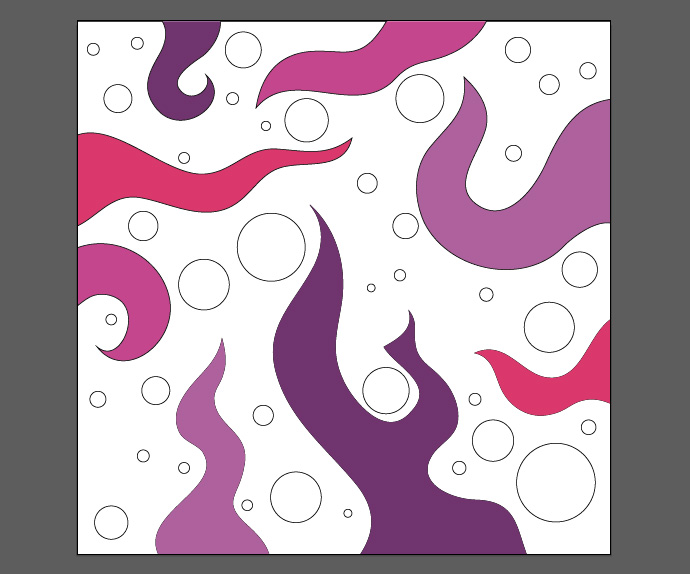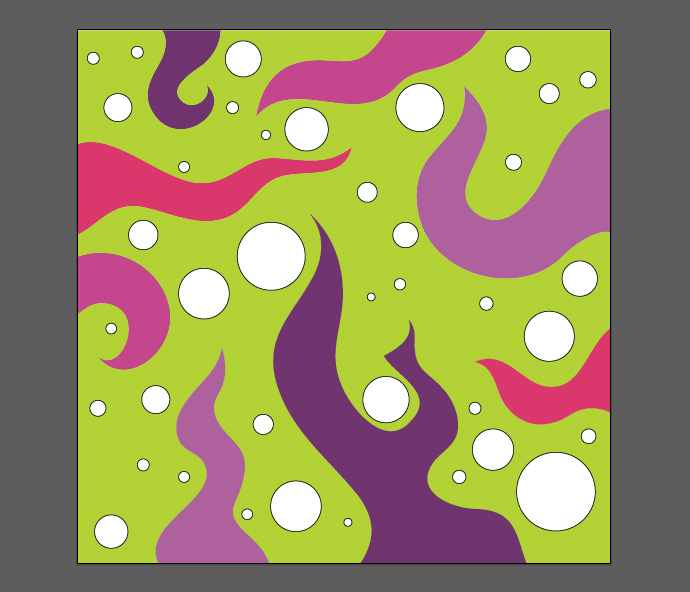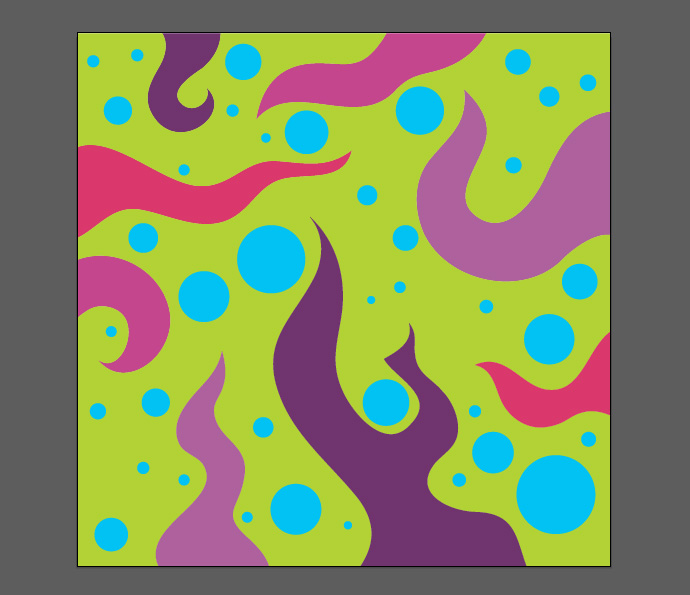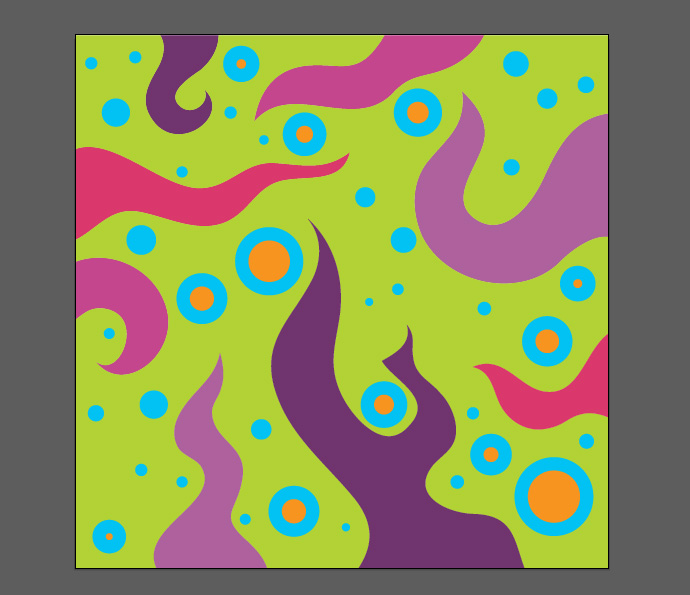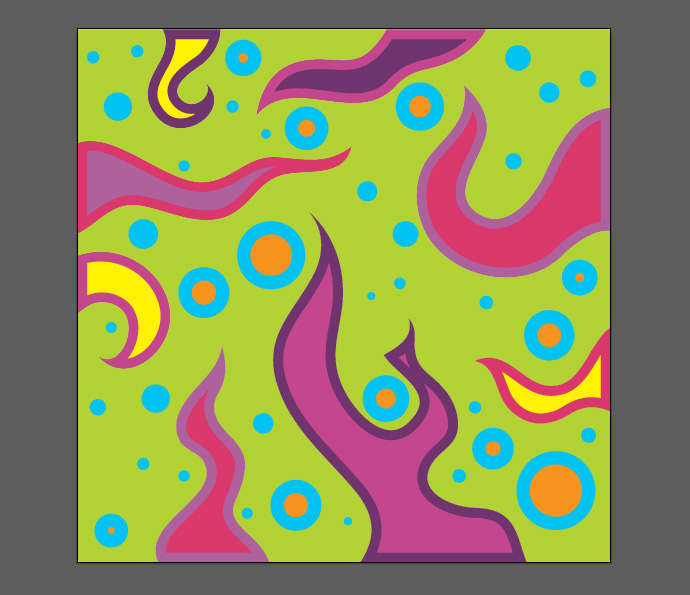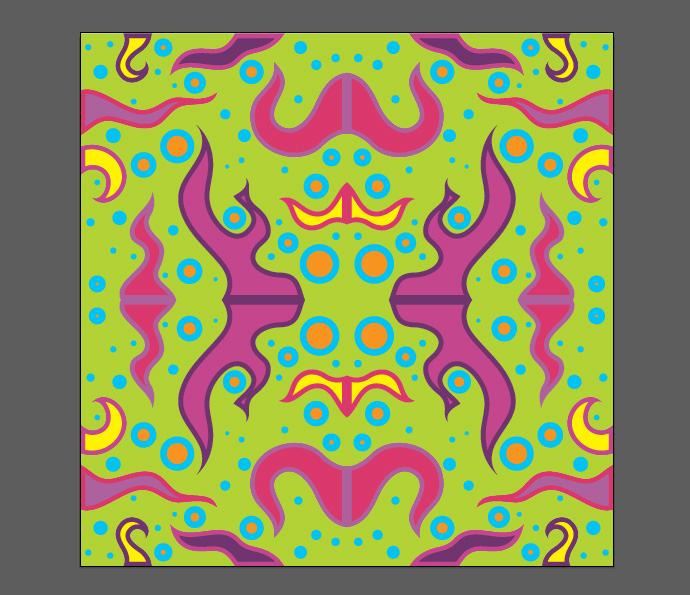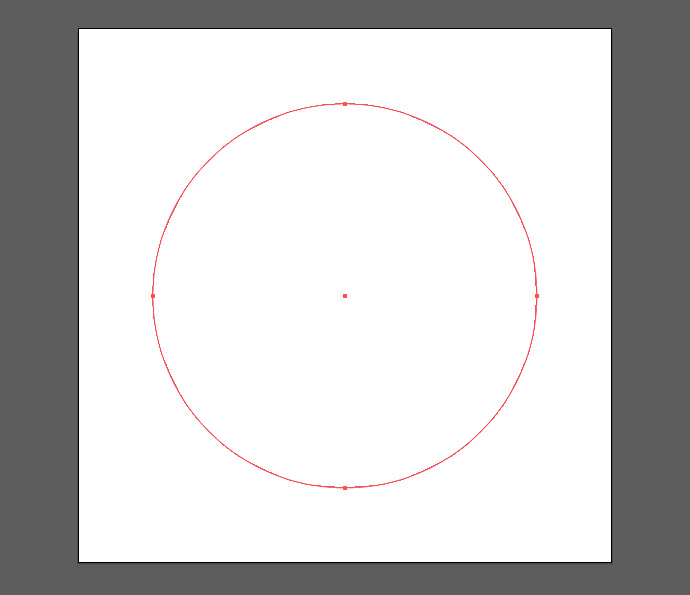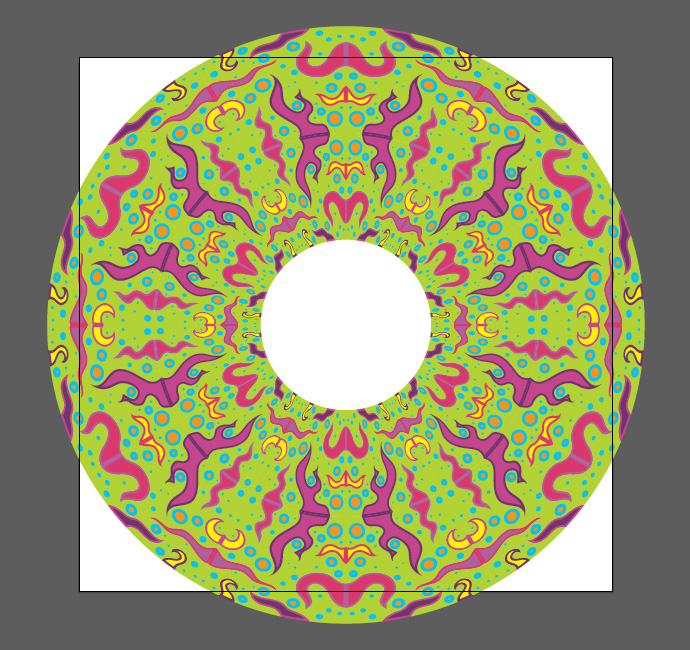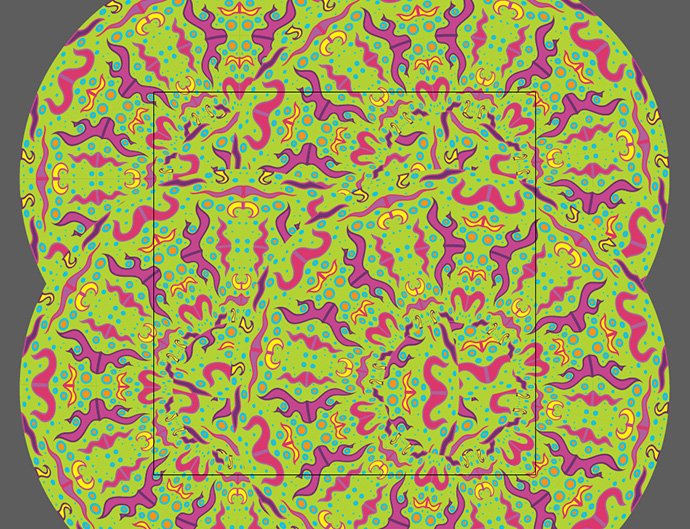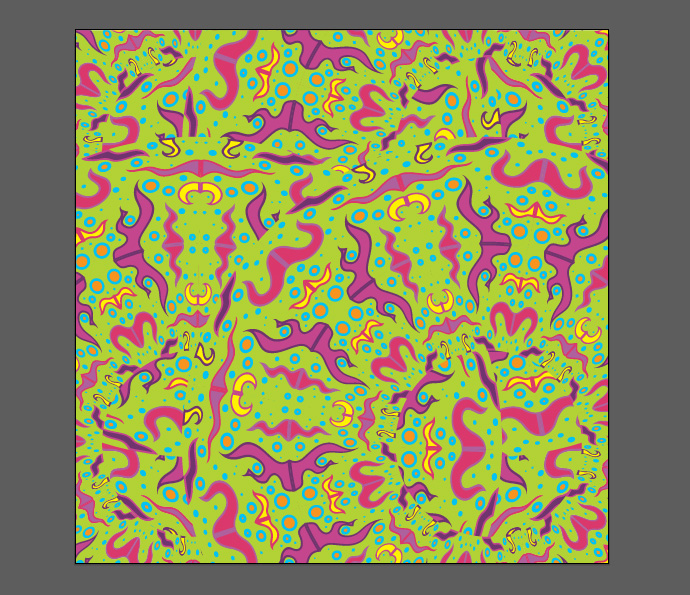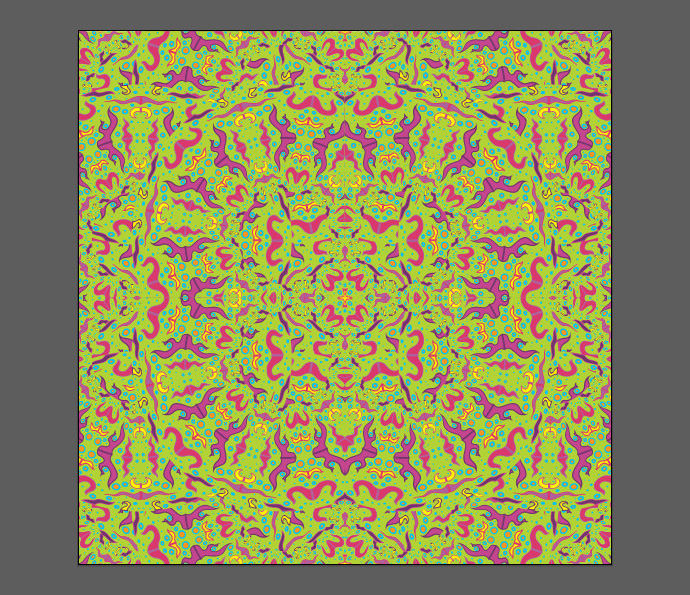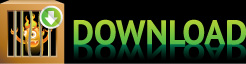Hey people! Today I’d like to show you how simply create a triply psychedelic seamless pattern in Illustrator. This tutorial does not require any special skills. I think it might take from 10 to 30 minutes to complete. There is also a downloadable vector archive within the post with a file I’ve made while writing the tutorial.
Step 1
Create a new RGB document 800x800px.
Step 2
Add a square (800x800px) using Rectangle Tool (M) and align it to the borders of the canvas. You can set Align To – Artboard (using Align Panel), then click the square and centre it vertically and horizontally.
Step 3
Use Brush Tool (B) to draw some shapes that start from out of the canvas. They should not be closed. Use any brush you want – it does not matter, we will leave no strokes later.
Step 4
Use Direct Selection Tool (A) to adjust the curves.
Step 5
Select all (Cmd+A) and click Divide on the Pathfinder Panel.
Step 6
Add some circles using Ellipse Tool (L) while holding Shift.
Step 7
Color the objects with some simple solid fills.
Step 8
Continue coloring…
Step 9
Select several circles. Go to Object > Path > Offset Path – to make the smaller circles inside. Manage the size of the offset as you like. Apply this action to other objects and change the color of new ones.
Step 10
Select all (Cmd+A). Group (Cmd+G). Make 50% smaller using Transform Panel while Constrain Proportions button is turned on. Align to the top left corner. Create a copy of this group, select it, right click and reflect vertically. Align the reflected group to the top right corner of the canvas.
Step 11
Select all (Cmd+A). Group (Cmd+G). Copy and reflect horizontally. Align the new group to the bottom of the canvas. Select all and create a new Pattern Brush (click New Brush on the Brush Panel).
Step 12
Create a new layer and turn of the visibility of the first one. Add a circle with Ellipse Tool (L). Set the ellipses stroke to the new brush and adjust its width.
Step 13
Add few copies of the new ellipse so that they overlap all the white space. Group ’em. Create a 800x800px rectangle. Select all, right click and Create Vector Mask. The pattern is ready more or less.
Step 14
You can repeat steps 10 and 11 to make the pattern seamless.
Some free stuff
Here is the pattern I’ve made. You can use it freely personally and commercially.
The download file contains:
- Illustrator 10 EPS file
- Illustrator CS6 file with brushes
Check out my other Seamless Pattern Tutorial
3 years have passed and I’ve made a more complex and accurate tutorial on creating psychedelic seamless patterns!