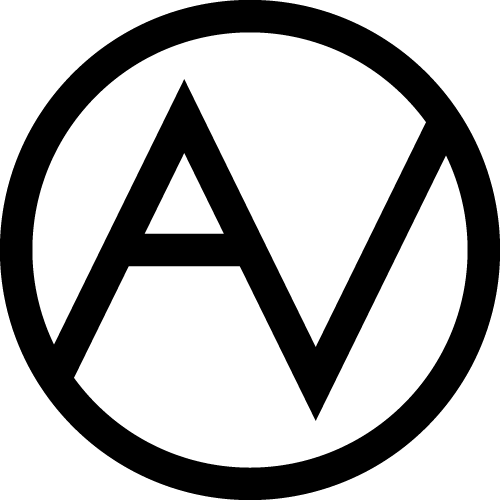3D-Preview App, blog
3D-Preview App Alpha is open for the first users
We are finally releasing the very first version of an app to preview our decorations in 3D as if you were playing a 3D-shooter video game.
Right now the app is located on a different domain – ravercave.com and it doesn’t have all the products you can see on andreiverner.com. Please don’t place any orders through ravercave.com since the prices for products and shipping are a bit off at the moment. The prices will be fixed within the next couple of months.
Video Tutorial
Tutorial in text format
So, first things first:
Step 1
Sign up at ravercave.com
Step 2
Go to your account and click 3D-PREVIEW APP button.
Step 3
Once everything has loaded click the pink button “Authorize”.
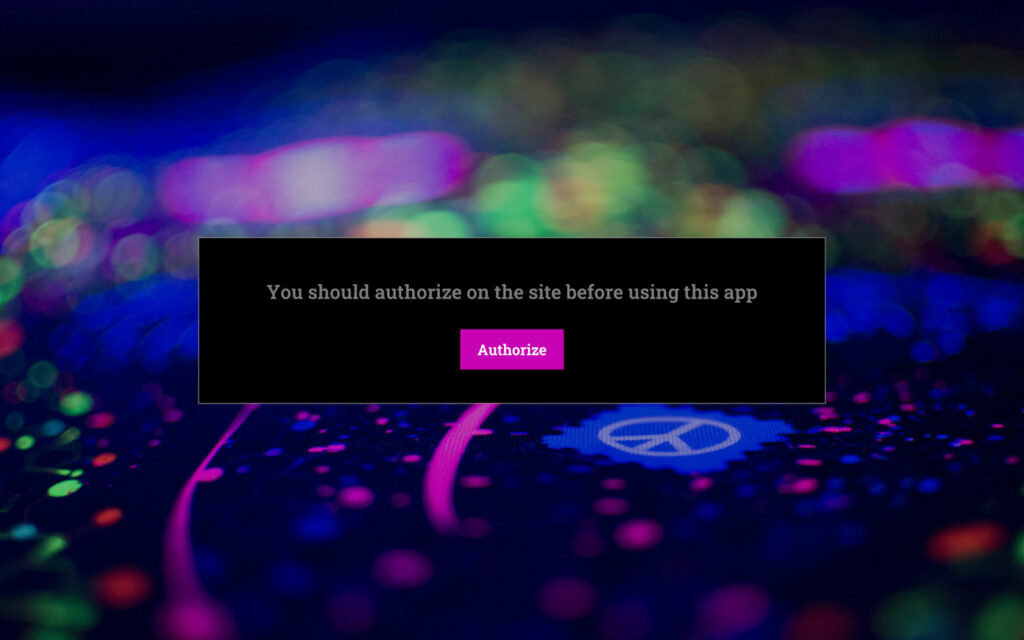
How to add a new decoration to a scene
Make sure your cursor is not pointed at any decoration in the scene and press TAB and click on an icon of a decoration on the panel on the left. Once the decoration is in front of you you can click on a different icon to change the shape of the decoration.
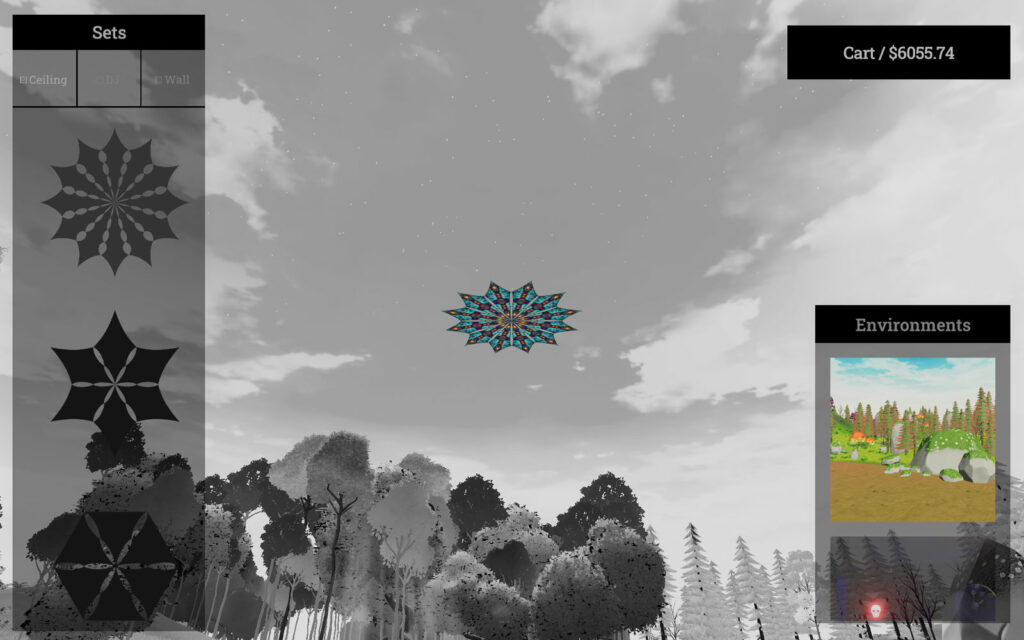
How to edit a decoration while adding a new decoration
Click the decoration in the scene. Now you can pick different designs on the left that will be applied to every element of the decoration. To change the material of the decoration and its size use the drop-downs on the panel on the right.
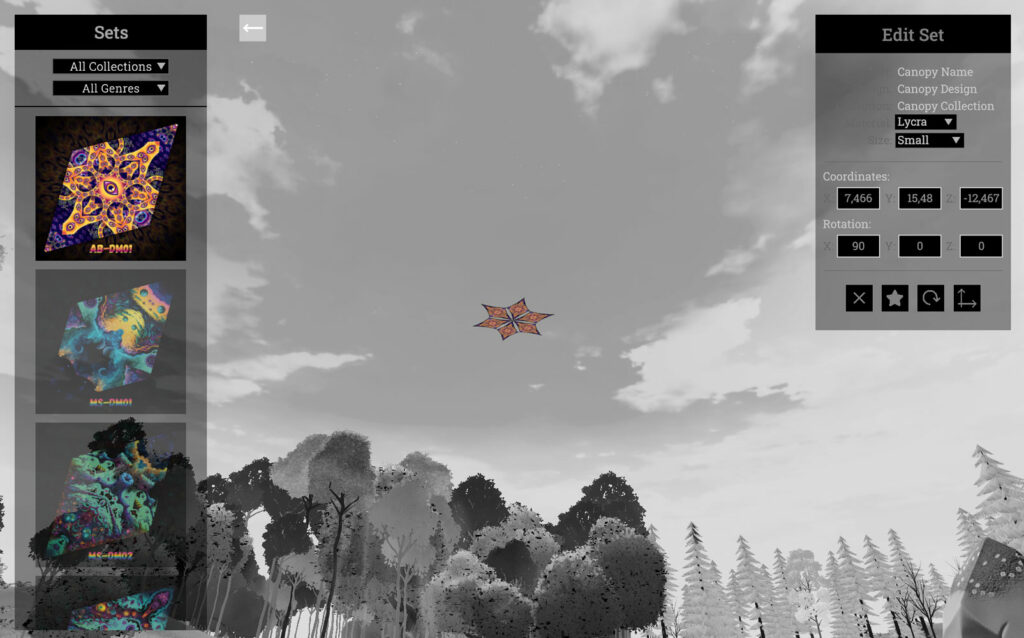
How to edit a decoration that is already in the scene
Point the cursor at the decoration and make sure it changes from the arrow to wrench and pencil. Hit TAB.

How to edit the design of an individual element
When editing a decoration click on an individual element. Everything else will turn grey. Now you can click on a different design on the panel on the left to apply it to the selected element. To go back to editing the whole decoration click the button with an arrow pointed left on top of the screen.
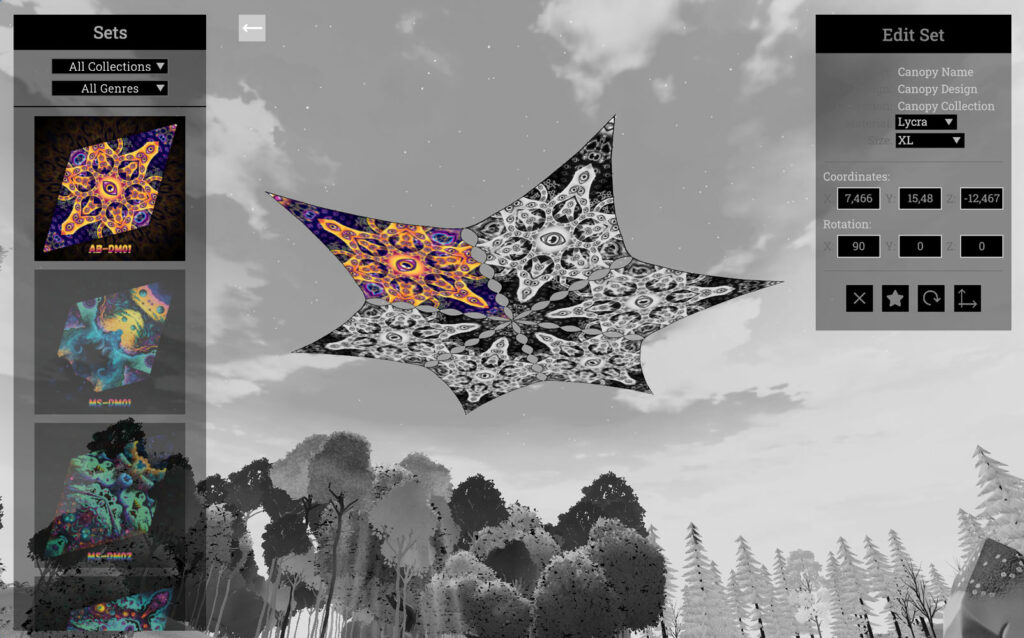
How to move and rotate a decoration
To move the decoration click the button with arrows on the panel on the right to be able to drag the decoration across XYZ arrows in the scene. You can also change the coordinates in the same menu. Same thing works for rotating the decoration.
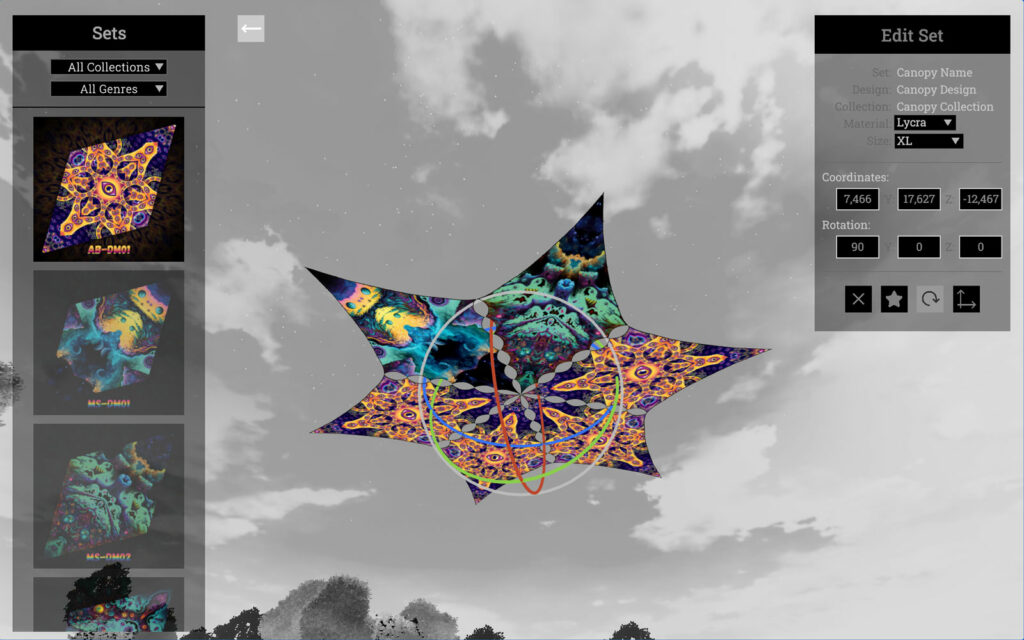
How to remove a decoration from the scene
Hit the “X” button.
What’s next?
We will be adding more designs and models in December. To get updates about the development of our app sign up to our newsletter!
We’ll be happy to hear your feedback! You can email us at verner.andrei@gmail.com or reach out via Facebook and Instagram.